Sport Memory Mates overall
Initial Settings
1. Open documents in separated windows not in tabs
Go to top menu Edit / Preferences / Workspace and unchecked the "Open Documents as Tabs".
For Mac users go top bar Photoshop / Preferences / Workspace
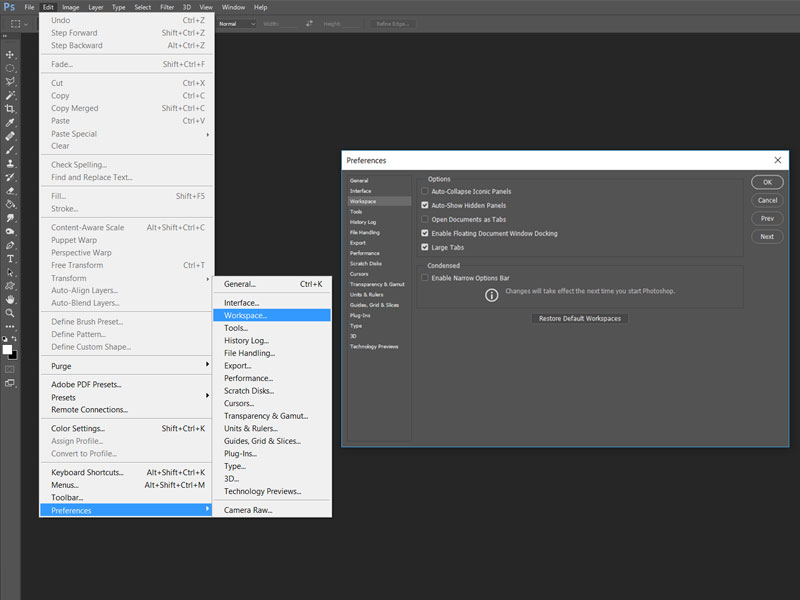
2. Use the Move tool and turn on Auto-Select and Show Transform Controls
Using the Move tool (shortcut:V) once you click on a layout's element (decoration overlay, frame holder, text, etc) you have total control over it and you can select, move, resize, delete, etc.
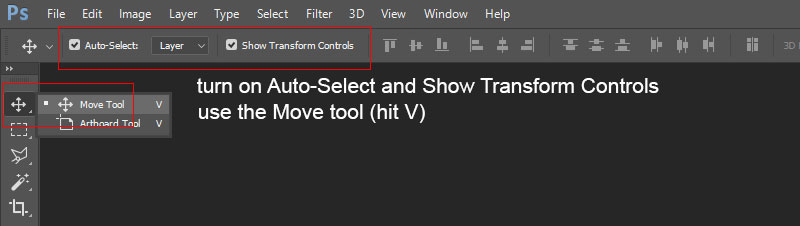
3. Have always the Layers window open
If the Layer's palette is not on the screen (usually is located on the right side), go on top menu Windows / Layers (shortcut: f7).
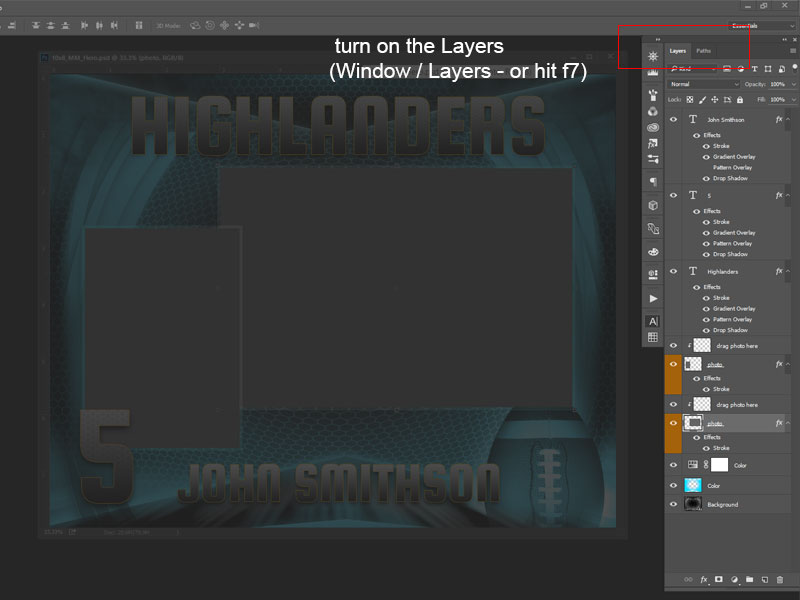
Adding Images - Drag and Drop
4. Open Image
As you can see in the picture, the template document and the image are on different windows (not tabs).
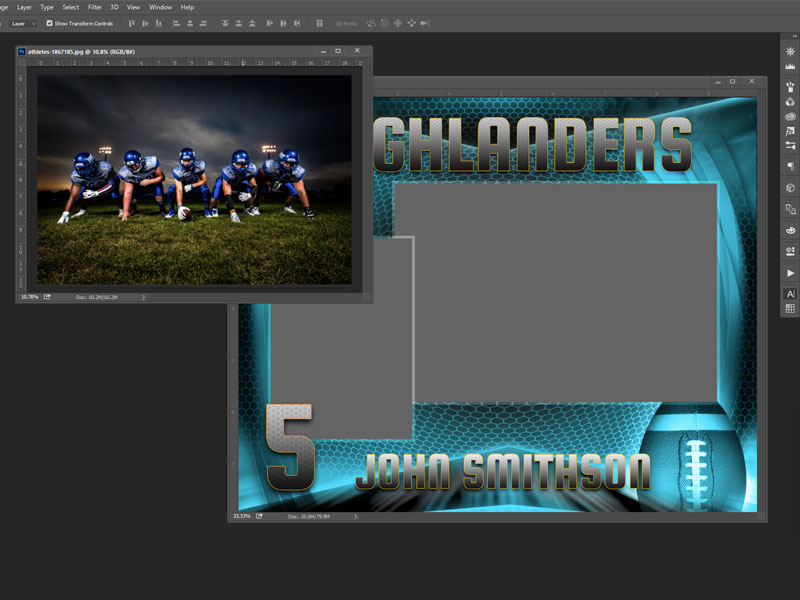
5. Add Image - Drag and Drop
- At the template, using the Move tool (V), click on the photo frame holder where you want to place the image
- Go to the image, click on it and hold the mouse button down
- Holding the mouse button down, drag the image over the template (you'll see the document border highlighted)
- Drop the image (release the mouse button

6. Adjust the image
Resize, repose, do all the adjustment necessaries.
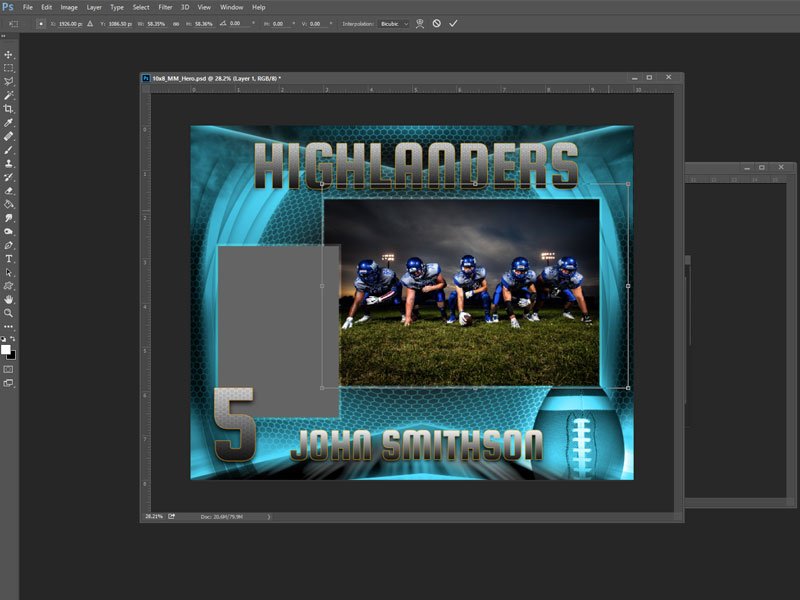
7. Complete the layout
Repeat the same steps and add a new image if it's the case.
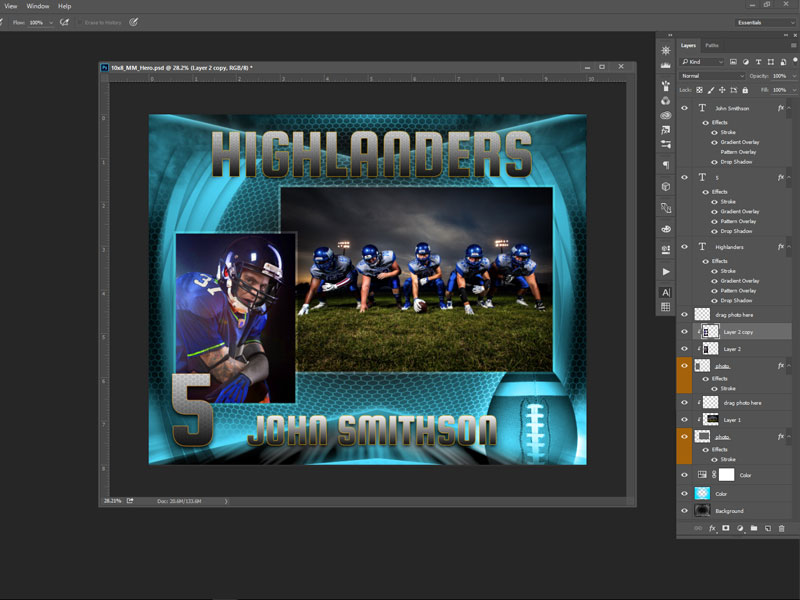
Changing Colors (Background and Layers Style)
8. Change Background Color
To change the layout overall color, take a look first at the layer's structure. On top of the layer named "color" we placed an adjustment layer for the hue and saturation. Simply double click on the adjustment layer and move the hue/saturation sliders.
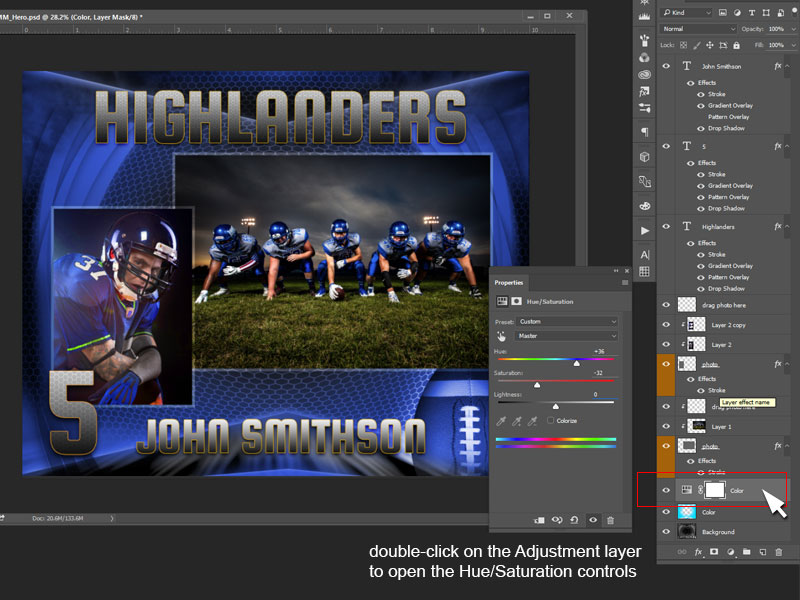
9. Text Styles Color
To modify layout's elements properties such color overlay, stroke color, gradient, etc. select the element first (click on it on template) and then go to the Layers and double click on layer (not on the layer icon) to open the styles.
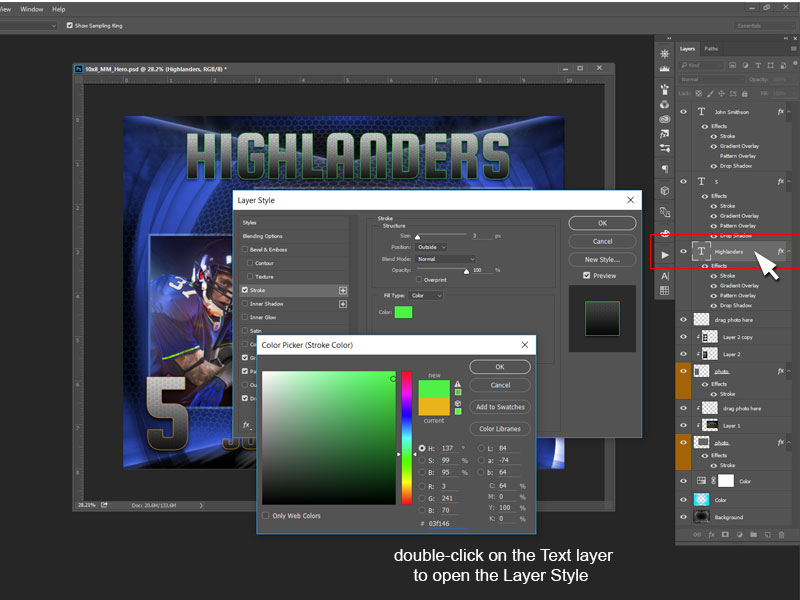
Edit Texts
10. Use the Text (T) tool to edit paragraphs
On the left side tool menu select the Text tool (T). Then go to template and click on the text you want to change. It works similar as any other text editing software. To have more control over the texts open the Character panel (the one with the A symbol). If it's not on the right side bar, go top Windows / Character.
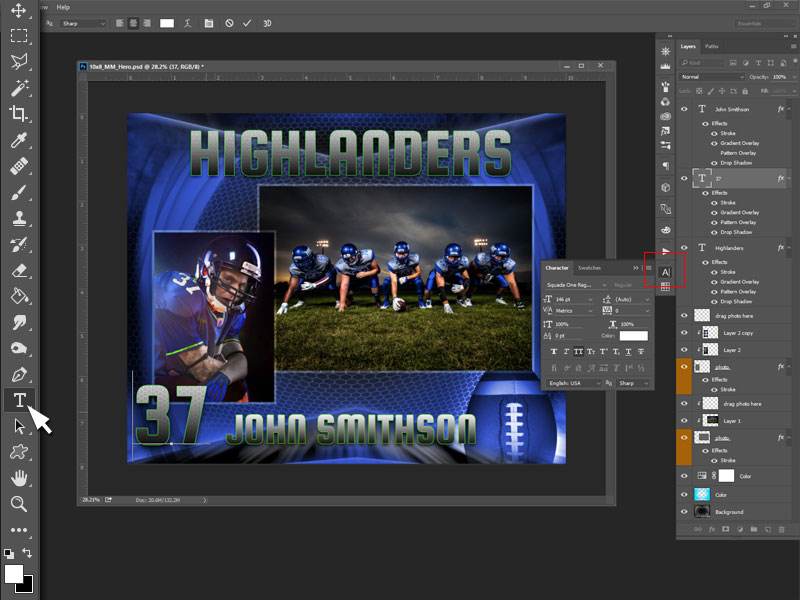
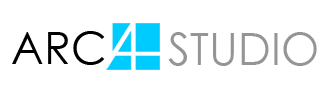









SECURE SITE